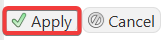This is a quickstart guide for your Smalland Survive the Wilds server.
Click here to order your Smalland Survive the Wilds server with Citadel Servers today!
Smalland: Survive the Wilds is an open-world survival game in which players control miniature heroes to explore and adventure in a dangerous forest. Smalland servers are a great way to host large groups of players, allowing players to connect and play whenever possible. Owners and allowed users also have access to user-friendly Server Configuration, ensuring that the difficulty and various settings can be adjusted to any play style.
Connecting to your Smalland Survive the Wilds Server
1. Log in to your Game Control Panel and navigate to your service.
2. Start your server and Copy your Server Name.
3. Launch the game and Press Play.
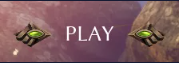
4. Select a Character.
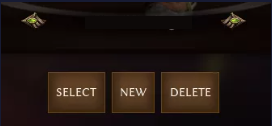
5. Go to Join menu.
6. Paste the Server Name on the Search Bar.
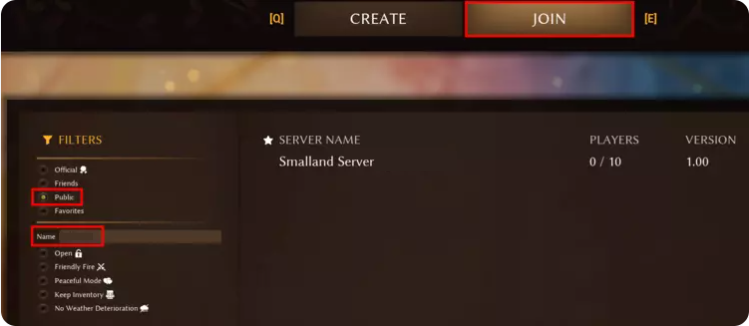
7. Choose Add to Favorites and Join.
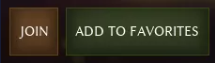
You can now enjoy your Smalland Server!
Changing your Server Name and Password
This guide will show you how to change your server name and password.
1. Log in to your Game Control Panel and navigate to your service.
2. Before making any modifications, stop the server from running by clicking the Stop button.
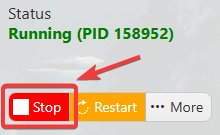
3. Navigate to Commandline Manager.
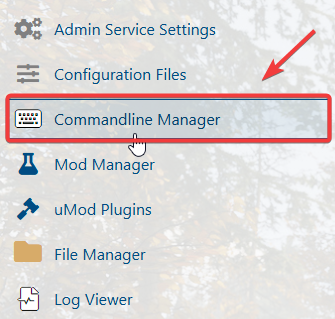
4. On the Commandline Manager, click your desire commandline and click the Active/Modify.

5. On the Commandline, look for Server Name and Password option. Change it based on your preferences.
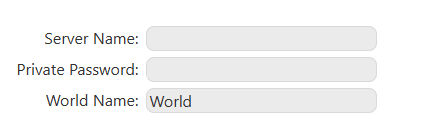
6. After the changes, click Apply.